Register your interest
The first step to register your interest in AEC EmployMe to join the AEC’s temporary election workforce is to create a new account. This is required even if you have registered to work with us before.
After creating your account you need to complete a registration of interest in AEC EmployMe.
How do I create an account?
There are two safe and secure ways to create an account. The option you choose will be the way you always login to AEC EmployMe:
- You can create a ‘myAEC’ account, or
- You can use your existing myID Digital ID account, or create a new myID Digital ID account.
myAEC account
You can create a myAEC account using your unique email address, password and phone number. myAEC uses multi-factor authentication for an additional layer of security and protection beyond traditional username and password combinations.
Creating a myAEC account
-
On the AEC EmployMe login page, select ‘Create a myAEC account’:
- Your email address: Enter your email address. This must be an address that is unique to you and not shared with someone else.
- Select ‘send verification code’. The verification code will be sent to your inbox. This is from Microsoft on behalf of the AEC.
-
Enter the code into the ‘Verification code’ field and select ‘Verify code’. You can ask for a new code if you need.
- Your details: Enter your name and create your password. Your password must be between 8 – 16 characters and a combination of uppercase and lowercase letters, numbers and symbols.
-
-
Two-step verification: If you entered a mobile number, you can select either:
- ‘Send Code’: you will receive an SMS from MS Verify on behalf of the AEC with a ‘verification code for AEC EmployMe authentication’.
- ‘Call Me’: you will receive a recorded message stating ‘This is Microsoft. If you are trying to sign in, press the pound key to finish signing in.’ The pound key is also called the hash key (#).
If you entered a landline number, you can only choose ‘Call Me’.
-
You have now created a secure account and can continue your registration in AEC EmployMe.
Start registration
Digital ID
The Australian Government’s Digital ID app is myID. Your Digital ID is a safe way of proving who you are online when accessing government online services.
Follow the steps below or see set up your Digital ID.
Creating a Digital ID account
-
Using a device with internet connection, download the myID app from the App store or Google Play.
-
Open the myID app and enter the details required. For AEC EmployMe access you need a basic level Digital ID strength.
-
Login: Once you have set up your Digital ID, go to the AEC EmployMe login page and choose ‘Continue with Digital ID’.
Start registration
Updated: 27 November 2024